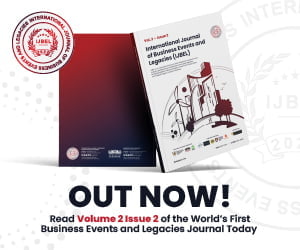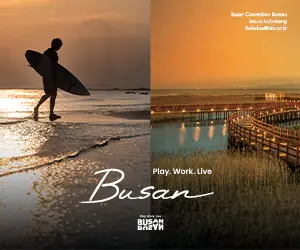In the age of instant communication, apps like WhatsApp have revolutionized how we connect with one another. However, with the vast spread of such platforms, there are also challenges.
One of these challenges is receiving messages from unknown numbers.
In this article, we delve into the implications of such messages, why they happen, and how to handle them.
Why Might You Receive Messages from Unknown Numbers?
There are several reasons why you might receive a message from an unknown number on WhatsApp:
New Contact: Sometimes, someone might give you their number, but you forgot to save it. They could message you on WhatsApp before you’ve added them to your contacts.
Business Inquiries: If your number is listed publicly for business purposes, potential clients or collaborators might contact you directly on WhatsApp. This is important, especially for WhatsApp Business users.
Spam or Malicious Intent: Just like email, your number might have landed in a spammer’s list, and as they circulate your number among other spammers, this could result in you receiving additional unwanted messages. Some users might receive unsolicited messages from unknown numbers promoting products, services, or even phishing links.
- Wrong Number: Someone might simply enter a wrong number and send a message by mistake.
Dangers of Engaging with Unknown Numbers
Scams and Phishing: Cybercriminals can use WhatsApp to send fake messages to lure you into sharing personal or financial information.
Malware: Some messages might contain links that, if clicked on, could install malware on your device.
Privacy Breaches: Engaging with unknown contacts might give them more avenues to invade your privacy.
How to Handle Messages from Unknown Numbers
Do Not Click on Suspicious Links: Always be cautious. If a message contains a link that you weren’t expecting, it’s best not to click on it.
Use the App’s Reporting Feature: WhatsApp allows you to report unknown contacts or block them. If you believe a message is spam or has malicious intent, use these features.
Verify with Known Contacts: If an unknown number claims to be someone you know or should know, verify with your known contacts outside of WhatsApp before proceeding. Also check if the contact number is in one of the WhatsApp chat groups that you are part of.
Update Your Privacy Settings: Ensure that your WhatsApp privacy settings are adjusted to limit the visibility of your profile picture, status, and last seen timestamp to just your contacts.
Two-Step Verification: Activate two-step verification on WhatsApp. This adds an additional layer of security to your account. Two-step verification provides an added layer of protection to your WhatsApp account. Once you’ve registered your phone number with WhatsApp, you’ll encounter this verification screen. By turning on two-step verification, you can also input your email address. This ensures that WhatsApp can send you a link to reset your PIN if needed, enhancing your account’s security. To keep your PIN fresh in your mind, WhatsApp will occasionally ask you to input it. Note that you can’t turn off these periodic reminders unless you deactivate the two-step verification entirely.
How to Enable Two-Step Verification
- Open WhatsApp Settings.
- Tap Account > Two-step verification > Enable.
- Enter a six-digit PIN of your choice and confirm it.
- Provide an email address you can access or tap Skip if you don’t want to add an email address. We recommend adding an email address as this allows you to reset two-step verification, and helps safeguard your account.
- Tap Next.
- Confirm the email address and tap Save or Done.
If you forgot your PIN, you’ll need to wait 7 days before you can reset it. Alternatively, if you’ve previously added your email address, we’ll send reset instructions to your email. We don’t verify this email address, so make sure it’s accurate and accessible to you.
How to Disable two-step verification
Open WhatsApp Settings.
Tap Account > Two-step verification >Disable > Disable.
How to Change your two-step verification PIN
Open WhatsApp Settings.
Tap Account > Two-step verification > Change PIN.
How to Add an email address
Open WhatsApp Settings.
Tap Account > Two-step verification > Add Email Address.
How to Change an email address
Open WhatsApp Settings.
Tap Account > Two-step verification > Change Email Address.
How to Stop Getting Messages from Unknown Numbers
You can stop receiving messages, calls, and status updates from certain contacts by blocking them. You can also report them if you think they are sending problematic content or spam.
Block a contact
Open WhatsApp, tap More options > Settings.
Tap Privacy > Blocked contacts.
Tap Add.
Search for or select the contact you want to block.
More ways to block a contact:
Open a chat with the contact, then tap More > Block > Block. You can also report the contact by tapping Report contact > Block.
Open a chat with the contact, then tap the name of the contact > Block > Block.
Block an unknown phone number
Open the WhatsApp chat with the unknown phone number.
Tap Block. You can also report the contact by tapping Report contact > Block.
Blocked contacts will no longer be able to call you or send you messages.
Unblock a contact
In WhatsApp, tap More options > Settings.
Tap Privacy > Blocked contacts.
Tap the contact you want to unblock.
Tap Unblock {contact}. You and the contact will now be able to send and receive messages, calls, and status updates.
More ways to unblock a contact.
Search for the contact you blocked > tap and hold the contact name > tap Unblock {contact}.
Open the last chat from your contact and scroll to the bottom. Tap You blocked this contact. Tap to unblock.
Silence unknown callers
Anyone who has your phone number can call you on WhatsApp. But you can block a known phone number or choose to silence calls from unknown callers by changing your privacy settings.
On Android and iOS:
Tap Settings > Privacy.
Tap Calls.
Move the toggle to the on or off position.
You’ll still see silenced calls from unknown callers in the Calls tab and in Notifications, but your phone won’t ring.
You can call an unknown caller back from within the Calls tab. Alternatively, tap the Silenced unknown caller message within a chat.
As technology continues to advance, so do the tactics employed by those with malicious intent. It’s essential to stay informed and exercise caution when engaging with unknown numbers on platforms like WhatsApp.
Conclusion
While WhatsApp offers a convenient platform for communication, it also has its set of challenges, one of which is messages from unknown numbers. Whether these are harmless mistakes, potential business inquiries, or malicious attempts at scamming, it’s vital to handle such messages with care and caution. Always prioritize your safety and privacy when navigating the digital communication landscape.